Creation of the tournament
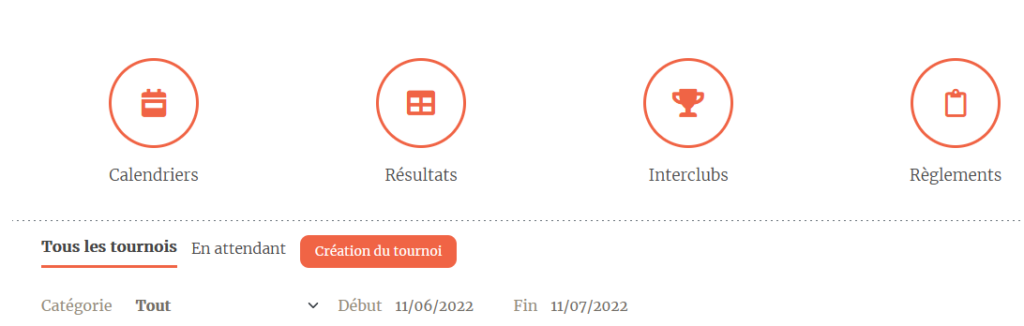
Creation
In the “competition” page of the menu, as a club delegate, you have an orange button
“tournament creation” to click on.
Data entry
You can then fill in the requested data.
In the “poster” field, you can select a file with the orange button to put your made flyer, if you don’t have a flyer, you can put the club logo.
Then press the black “+” next to “tournament” at the bottom of this window to choose tournament categories.
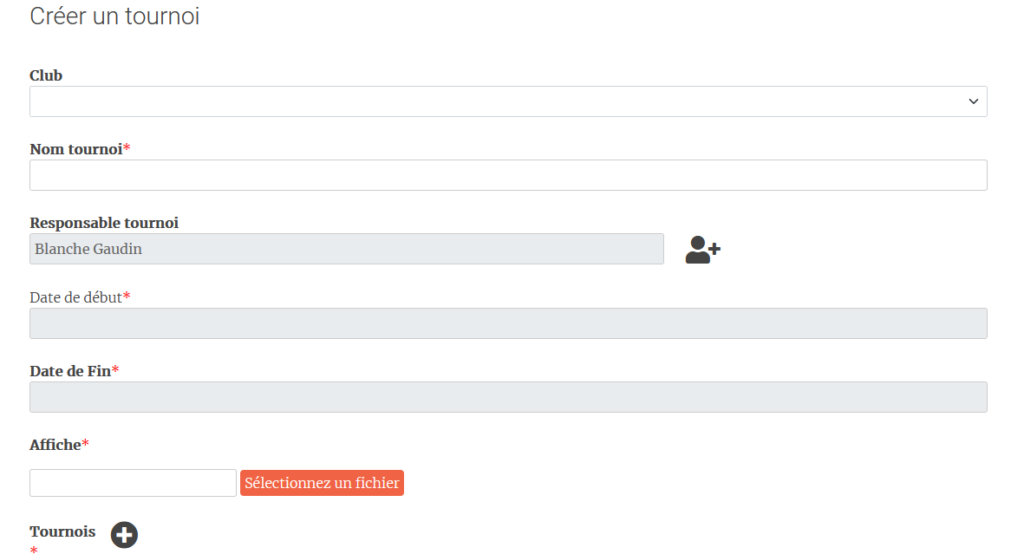



Define categories
Then select from the drop-down menu the categories, type of tournament, mode, game format, number of teams and price.
When you click on the black “+” next to “tournament” text, you can repeat the process for all the categories you would like to add.
At the end of each line, you have an “- orange”, if you press it, it cancels the selected category.
When you finished to select all categories, you can press the button “accept” and you will see the message on a green background “Tournament created succesfully”.
You must wait for Suipa’s approval” who will have automatically receive a
email to process the request.
SUIPA approval
While waiting for Suipa’s response, the box containing the tournament information will be visible in the “pending” menu.
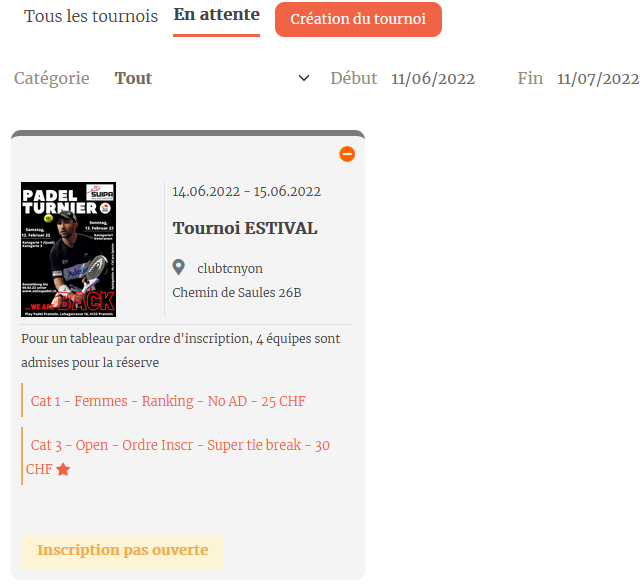
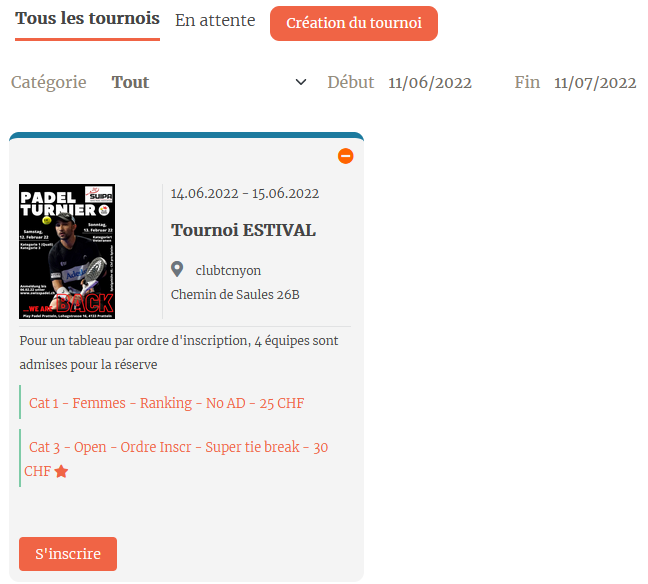
Tournament Created
If Suipa validates the tournament, it will switch from “pending” to “all tournaments”.
TOURNAMENT PAD
Here, you can find a focus on the tournament pad, in which there are 3 different areas:
- The area No 1 contains the created flyer, clicking on it enlarges.
- The No 2 contains the dates and the name of the tournament, as well as the address of the club.
- The No 3 contains the tournament data (category, type, game format) as well as the registration price. If there is a star, it implies that there will be a qualifying table.
The “-orange” sign at the top left cancels the tournament. A reason for cancellation
will be requested.
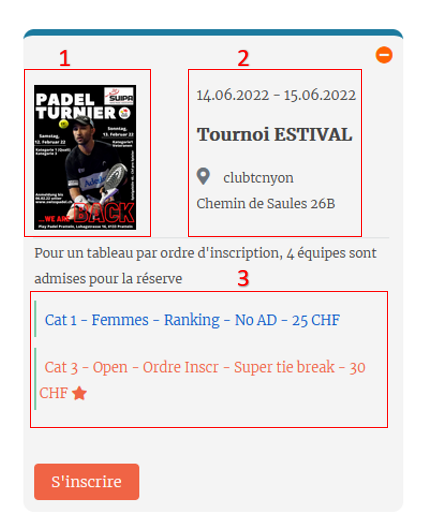
TOURNAMENT PROCEDURE
REGISTRATION PERIOD
If he chooses to add a team, after pressing the “+”, the drawing of a man appears, he must click on it to select a player, then a 2nd man icon appears to select the 2nd player.
In this step, it will also be necessary to decide, where a qualification must be played, if it will be in Round Robin or classic eliminatory format.
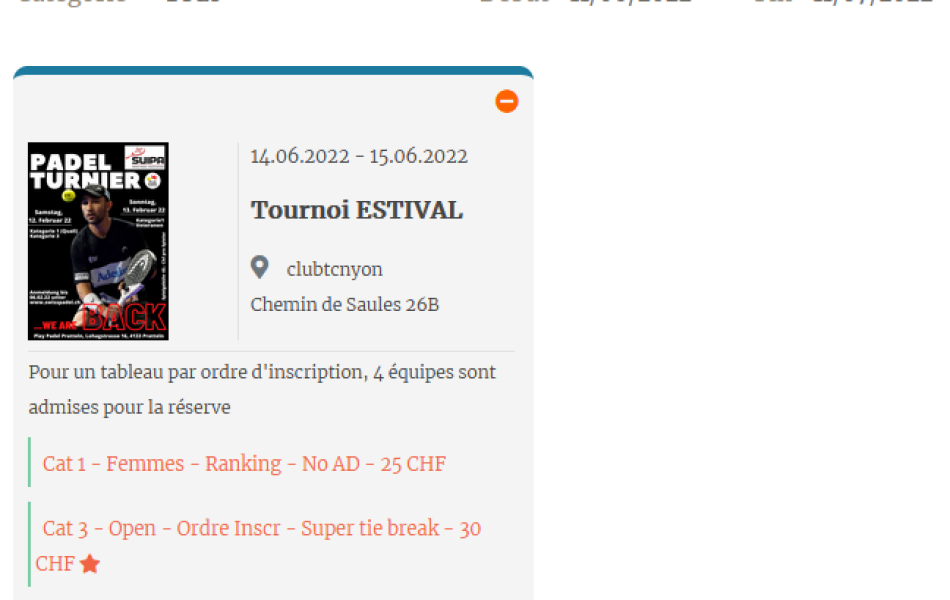
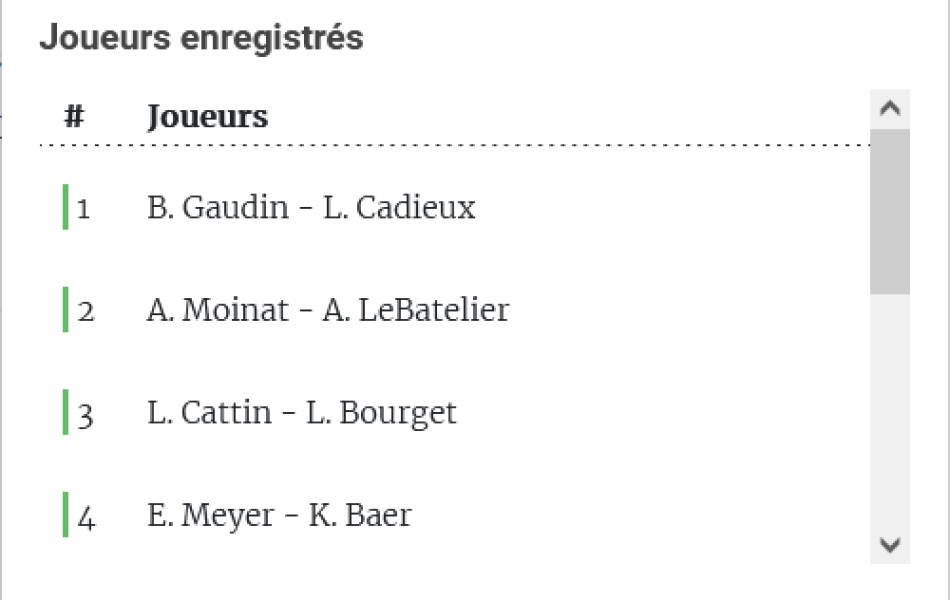
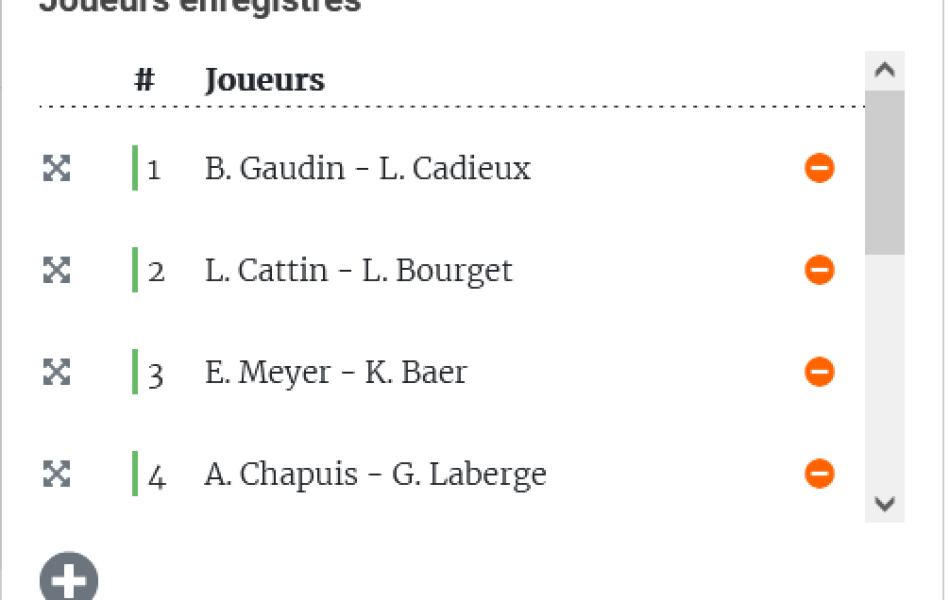
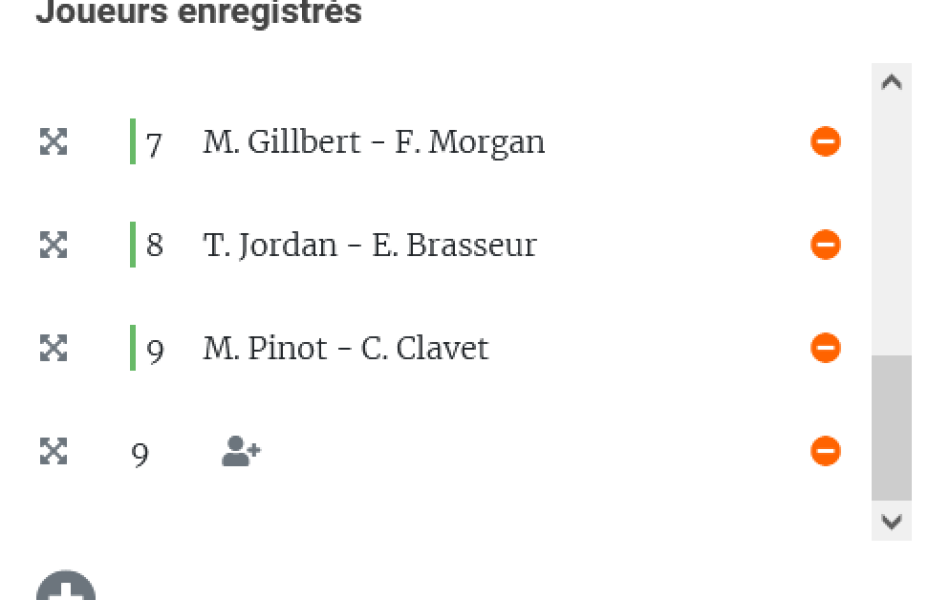
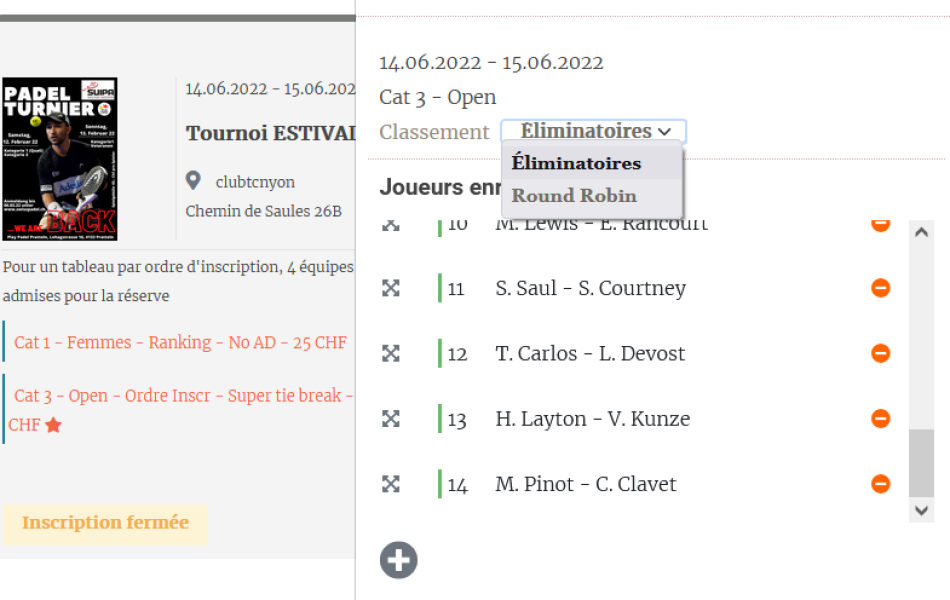
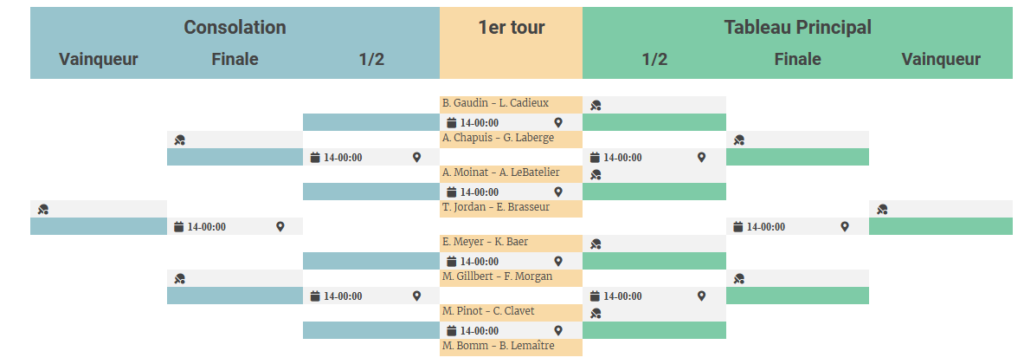
MAIN DRAW
5 days before the start of the tournament at 8 p.m., the draw for the table is made.
Main draw validation
After the draw and until Wednesday 3:00 p.m., the delegate must validate the table by clicking on the “Validate” button.
If he has not done so one day before the deadline, a reminder will be sent to him by email.
Once he has validated the table, he can still make changes up to 2 days before the start of the tournament until 11:59 p.m., including the schedule.
He can change a team or remove it if there is no reserve team. You can also change one of the two members of a team, but not both members.
To change a team, click in the table on the team concerned. A window will open (see opposite), choose one of the reserve teams by favoring the established order and click on “save”.
If there is no reserve team, you can press the “Remove team” button.
To change a teammate, press the name of the person you want to change. Then we choose another name from the list of players.
You cannot change a teammate and then change the other, which would amount to a change of a complete team.
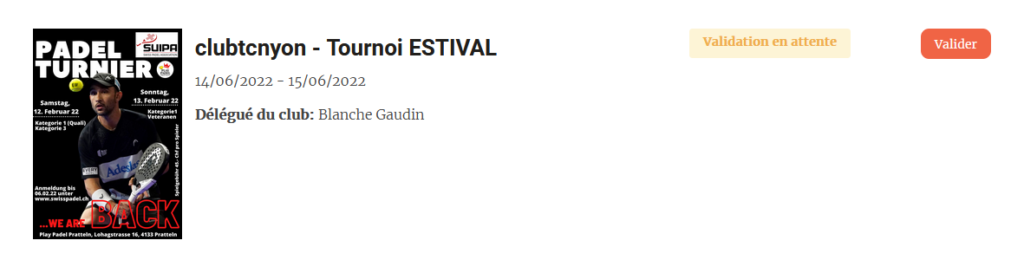
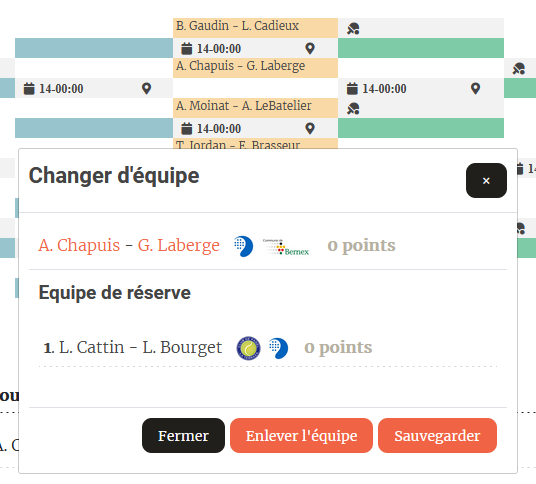
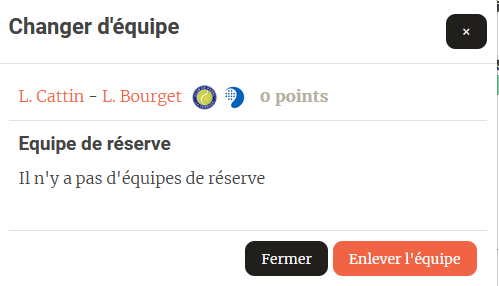
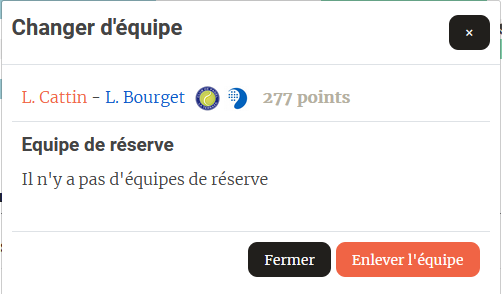
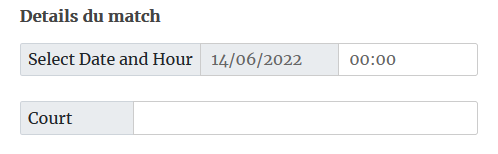
DRAW INFO
D-Day, start of the tournament.
Before starting the tournament, you can complete the data that will be displayed in the table, such as the schedule and the court where each match is to be played.
TOURNAMENT
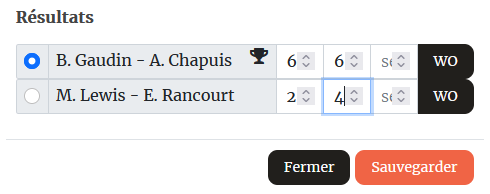
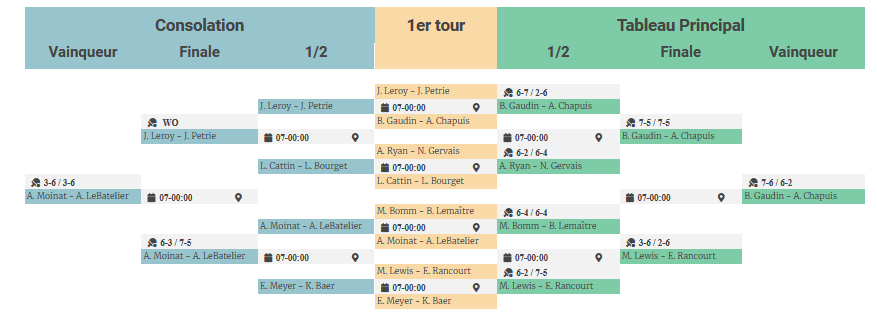
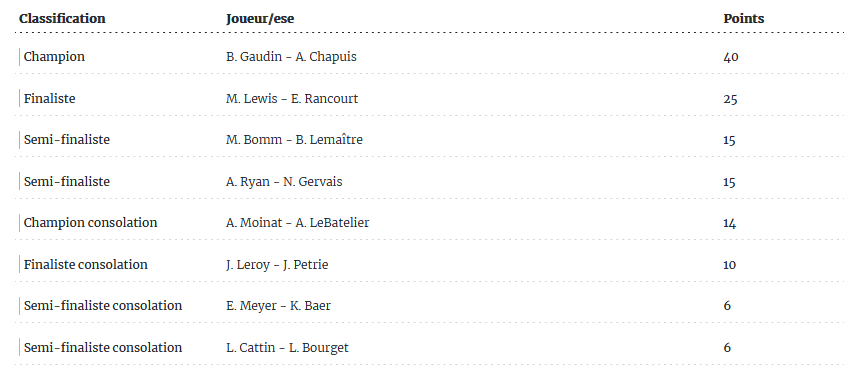
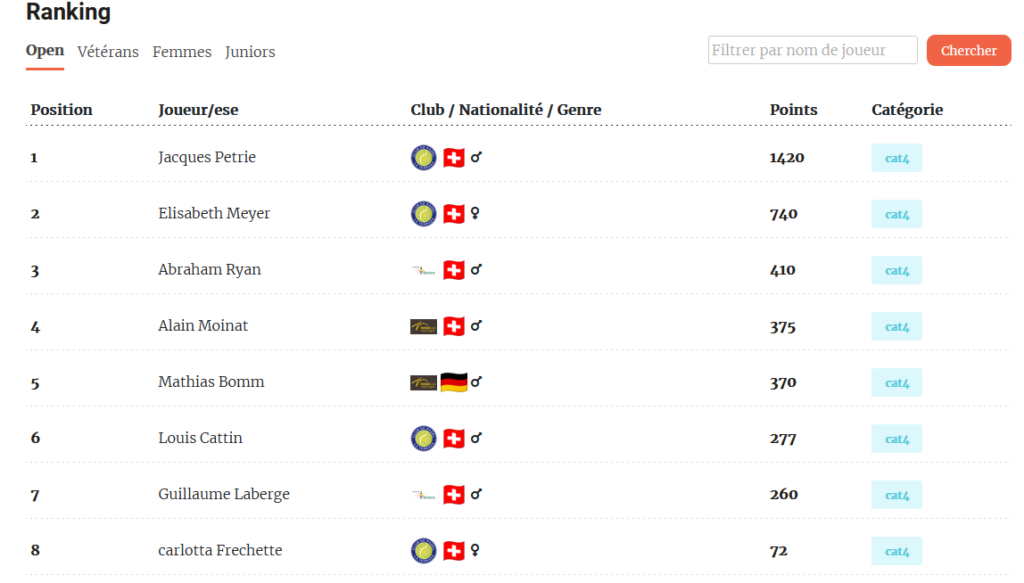
RANKING
2 days after the tournament at 12 p.m., the points earned will be taken in consideration for the ranking only for players with a license.
